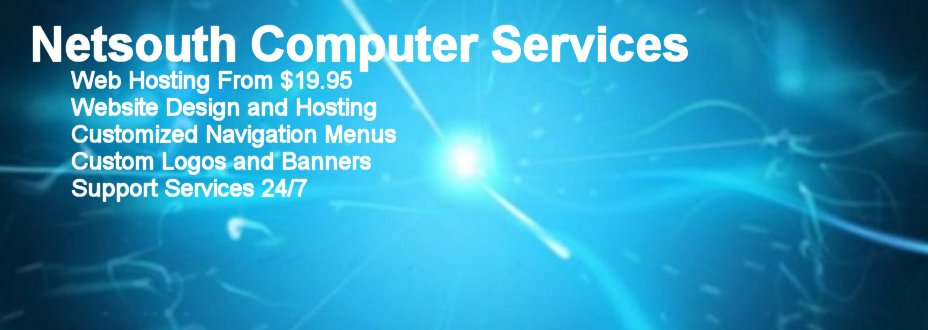Setup Two Computers Using a Wireless Router
Setup Two Computers Using a Wireless Router
![]() 1. Connect to your router's network. Click "Start," type "homegroup" into the search box and either press "Enter" or select "HomeGroup" from the search results.
1. Connect to your router's network. Click "Start," type "homegroup" into the search box and either press "Enter" or select "HomeGroup" from the search results.
![]() 2. Click "Create a Homegroup." Select all of the options on the screen and click "Next."
2. Click "Create a Homegroup." Select all of the options on the screen and click "Next."
![]() 3. Write down or print out the password. Click "Finish" to set up the homegroup on the workstation.
3. Write down or print out the password. Click "Finish" to set up the homegroup on the workstation.
![]() 4. Select "Change Advanced Sharing Settings," then click "Home or Work" to see all available setup options.
4. Select "Change Advanced Sharing Settings," then click "Home or Work" to see all available setup options.
![]() 5. Click "Turn On Password Protected Sharing" to prevent unauthorized users from accessing files and devices on
the computer. Click "Save Changes."
5. Click "Turn On Password Protected Sharing" to prevent unauthorized users from accessing files and devices on
the computer. Click "Save Changes."
![]() 6. Open HomeGroup on the other computer. Click "Join Now" and select all of the options. Click "Next" and "Finish"
to add the workstation to the homegroup.
6. Open HomeGroup on the other computer. Click "Join Now" and select all of the options. Click "Next" and "Finish"
to add the workstation to the homegroup.
![]() 7. Follow the same instructions in Step 5 to set up password-protected sharing on the PC.
7. Follow the same instructions in Step 5 to set up password-protected sharing on the PC.
![]() 8. Click "Start," "Computer" and expand "Homegroup." Select the alternate PC from the list and enter an account
name and password when prompted to connect to the computer.
8. Click "Start," "Computer" and expand "Homegroup." Select the alternate PC from the list and enter an account
name and password when prompted to connect to the computer.
 Connecting Two Computers Through a Router
Connecting Two Computers Through a Router
••
Most homes today have more than several computers. Our ever increasing use of computers makes it necessary to network
or connect them to share printers, scanners, copiers and other devices. It's also necessary to share Internet access.
Here are a few things you'll need:
Wired or wireless router
Cat5 cable

Ethernet network interface card or wireless card

Here is one way to connect two computers through a router.
![]() 1--Turn off both computers that you want to connect through a router. Open your computers' chassis and
install the ethernet network cards or your wireless ehternet cards if your motherboards don't have them
built in. Close the chassis when installation is complete
1--Turn off both computers that you want to connect through a router. Open your computers' chassis and
install the ethernet network cards or your wireless ehternet cards if your motherboards don't have them
built in. Close the chassis when installation is complete
![]() 2--Turn on both computers and install the software for your ethernet cards following manufacturers'
instructions. Most computers will install this software (driver) automatically.
2--Turn on both computers and install the software for your ethernet cards following manufacturers'
instructions. Most computers will install this software (driver) automatically.
![]() 3--Plug one end of the Cat5 cable into the ethernet network card you just installed in one of your
computers. Plug the other end into an open Internet slot on the back of your router. Perform this
step on the other computer.
3--Plug one end of the Cat5 cable into the ethernet network card you just installed in one of your
computers. Plug the other end into an open Internet slot on the back of your router. Perform this
step on the other computer.
![]() 4--Plug one end of another Cat5 cable into the slot on the back of your router labeled ethernet. Plug
the other end of the cat5 cable into the back of the Internet modem provided by your service provider.
You would only do this if you want to share Internet access between both computers.
4--Plug one end of another Cat5 cable into the slot on the back of your router labeled ethernet. Plug
the other end of the cat5 cable into the back of the Internet modem provided by your service provider.
You would only do this if you want to share Internet access between both computers.
![]() 5--Plug your router power supply into a power source. Turn on your computers. Install the software.
Turn on your router when prompted.
5--Plug your router power supply into a power source. Turn on your computers. Install the software.
Turn on your router when prompted.
![]() 6--Your computers are now connected or networked through your router.
6--Your computers are now connected or networked through your router.