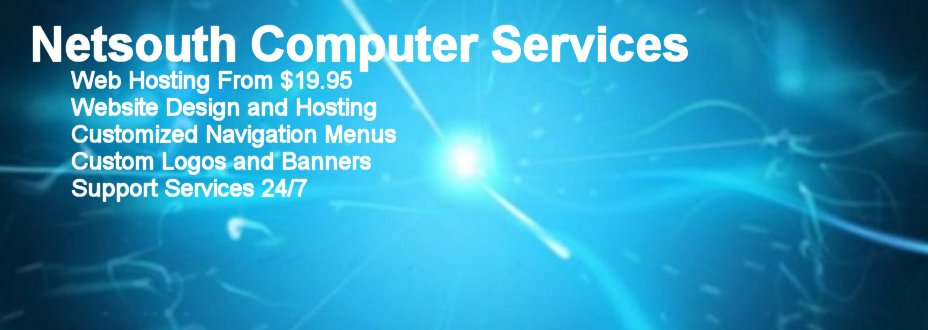FTP: How To
FTP: How To
The FTP (File Transfer Protocol) file transfer system is a method
of transferring files between computers over the Internet,
and has been in use for just about as long as the Internet has been in
existence. Using FTP to transfer files between your personal computer and
other computers on the Internet has become very simple in recent years,
due to the wide availability of graphical, user-friendly FTP programs (or
'FTP clients' as they are often referred to).
FTP is versatile as well as extremely useful. You can rename your files,
upload, download, and manage most aspects of your Netsouth account
via FTP. If you are using a Web authoring software package that
handles the uploading of files to the server then the correct configuration
may be somewhat different. The following instructions assume that you are
dialed up to your Internet Service Provider as you normally are when browsing
the Web.
To upload your HTML documents follow these steps:
1. Acquiring FTP Software
Make sure that you have an FTP client, usually supplied by
your Internet Service Provider, or obtain one from the
IPSwitch FTP Site.
2. Connecting and logging in via FTP
Different graphical FTP programs will vary somewhat in their
interfaces and menu layouts, but are generally similar enough
that the following instructions will apply. Every FTP client will
have a place (a dialog box which automatically appears, or a menu
selection which brings up such a box) where you enter information
regarding which server on the Internet you want to hook up to.
You may have to hit a buttin labeled "Connect" in order
to get this box to come up. When you have found this box in your
particular client, there are three crucial pieces of information
needed to log you in to your account as the account owner. They
are:
Host Name = 207.116.44.22(example IP address)
Username = your_Netsouth_userid
Password = your_Netsouth_password
3. Other settings to watch out for:
"Anonymous Login" checkbox - Some FTP
programs have a checkbox labeled "Anonymous Login", or
something similar. You want to be sure that this box is unchecked.
Having this box inadvertantly checked will cause your client to
log in as an anonymous user instead of the account owner, even if
you have entered your Netsouth userid and password in the
appropriate places.
Initial Directories - Sometimes having values in boxes
which specify Initial Directories can cause your connection
attempt to fail. It is best to leave these boxes blank, or delete
any default values which you may find there.
Host Type - Generally "Auto-detect" is a safe
value to have as the Host Type, but if it doesn't work use UNIX.
With these settings in place, click the Ok or Connect
button to connect Netsouth.
4. Changing to your directory:
Once you are logged in to the Netsouth FTP server you will see a
listing of all of the files and directories in your
/www/htdocs/your_directory home directory , usually in a list
box on the right. Click on the www directory, then click on
the htdocs directory. Next click on the your_directory
directory listed in the box with the other directories (most FTP clients
have 4 lists boxes, these are usually the 2 top ones) and click on
Change, or double click the directory.
5. Moving files back and forth
Now you should be in your your_directory directory under the
Netsouth home directory. The next step is to locate your files on
your computer in the left set of list boxes. Select the files you wish to
upload in the local machine list boxes on the left portion of
your screen. Next, click the Copy, Transfer or
arrow button to upload your files.
The procedure for retrieving files from your account is the
same as downloading, you just select the source and destinations
in different list boxes.